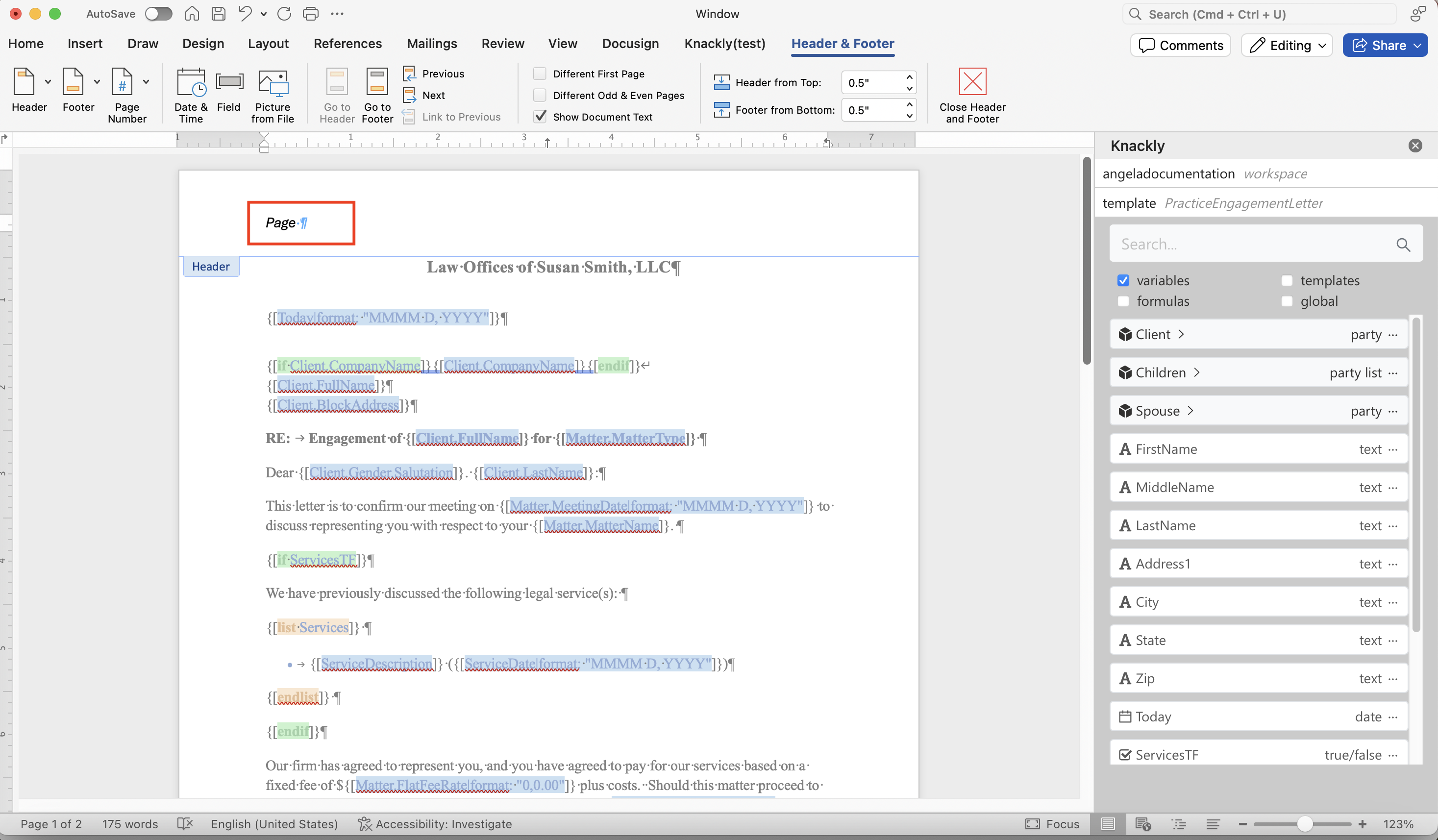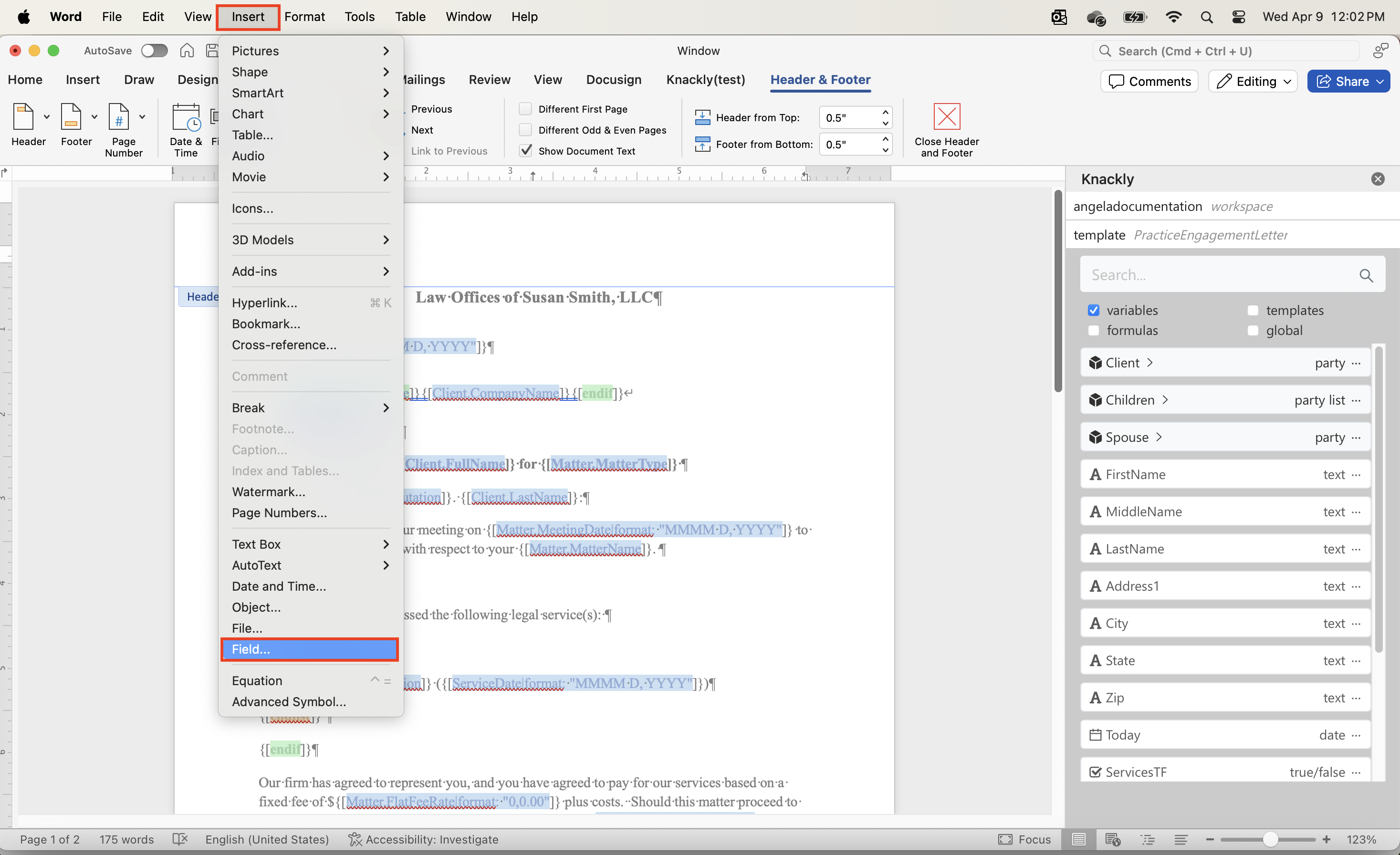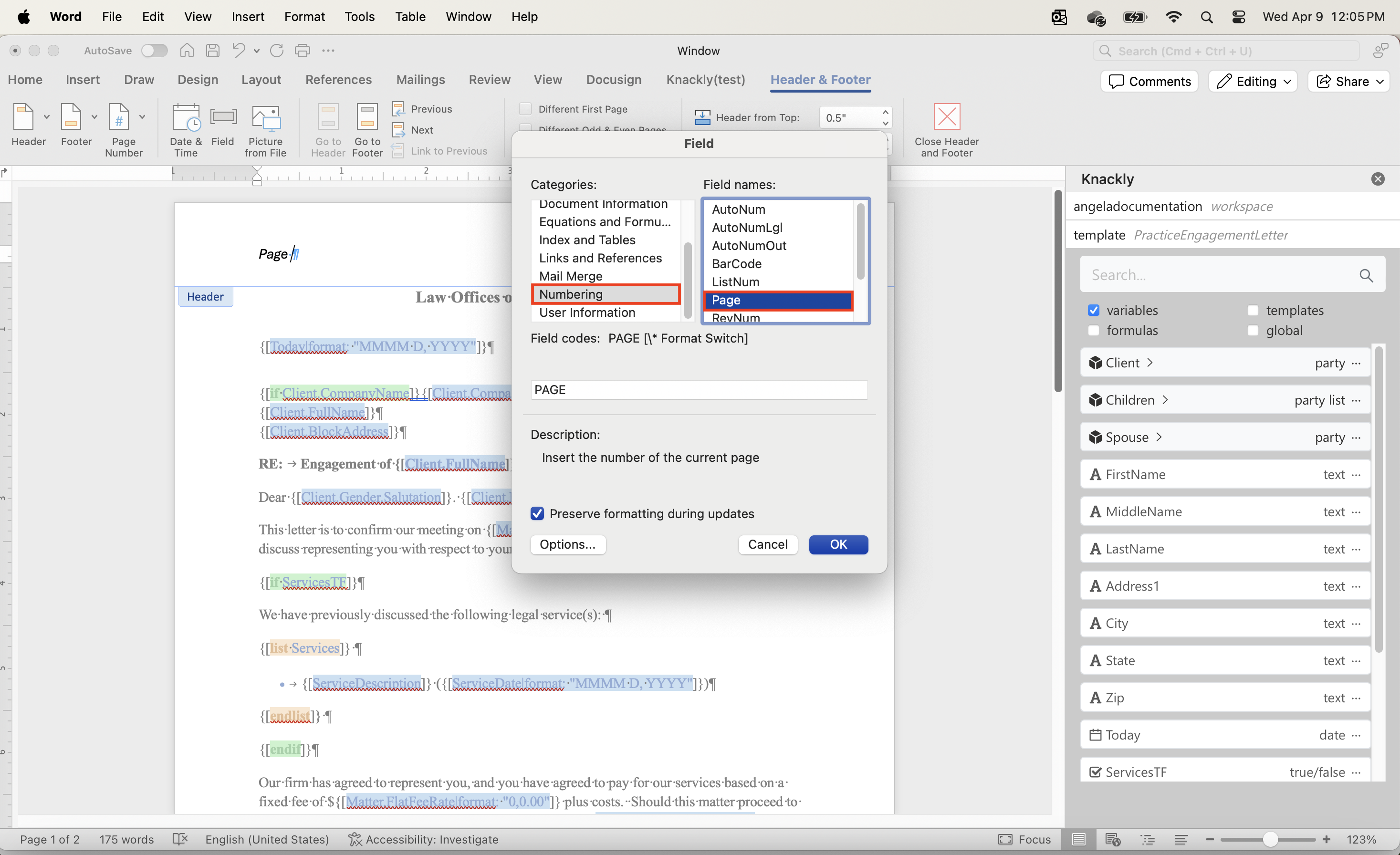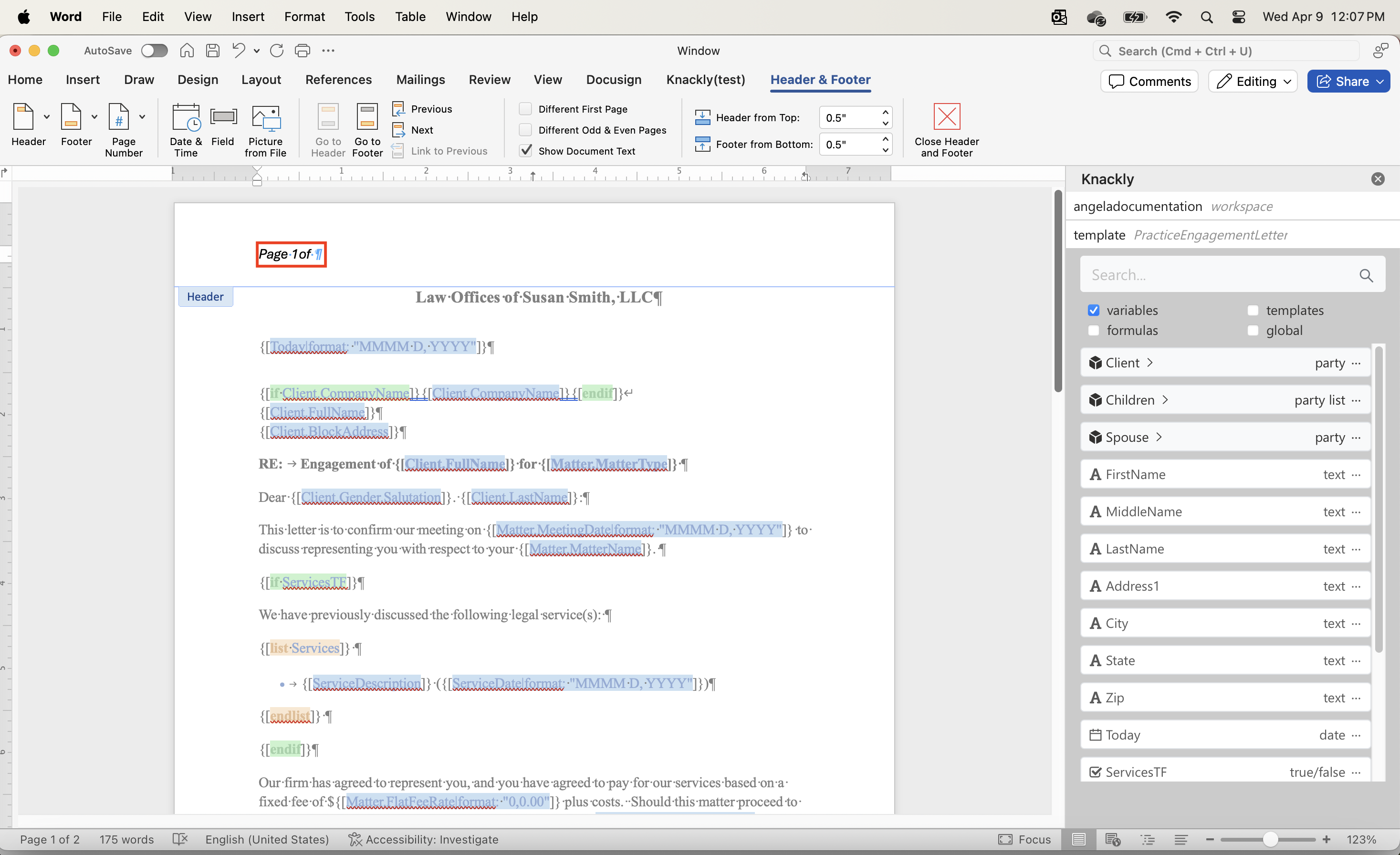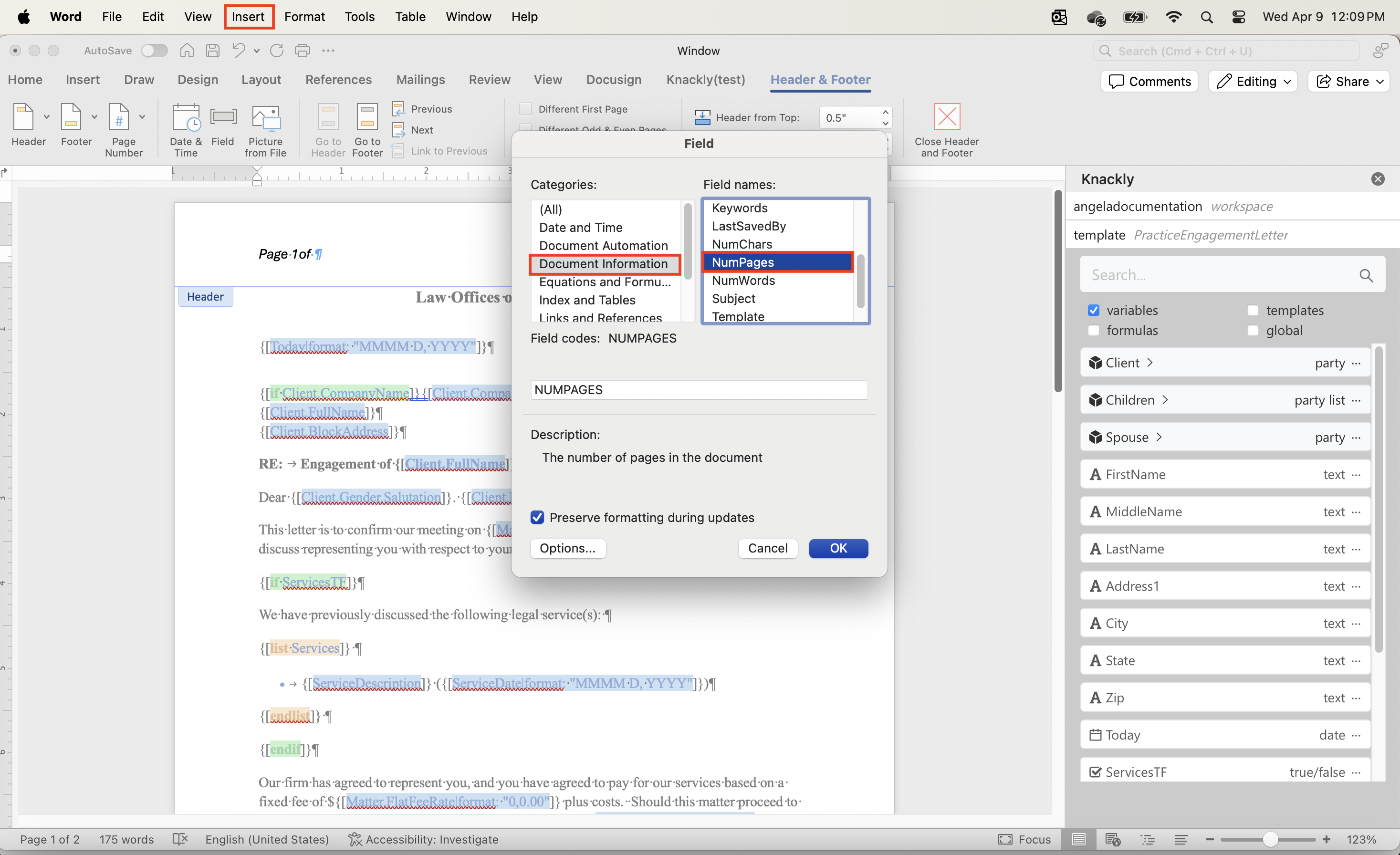Using Microsoft Word Fields to Number Your Pages
There are many reasons you may want to add page numbers to your finished documents. We achieve this by using built-in Microsoft Word fields.
We will add page numbers in the header in this formatting:
Page 1 of 2
Select the location you want to add page numbers to. We are adding them to the header, so we will select the header. Then type Page.
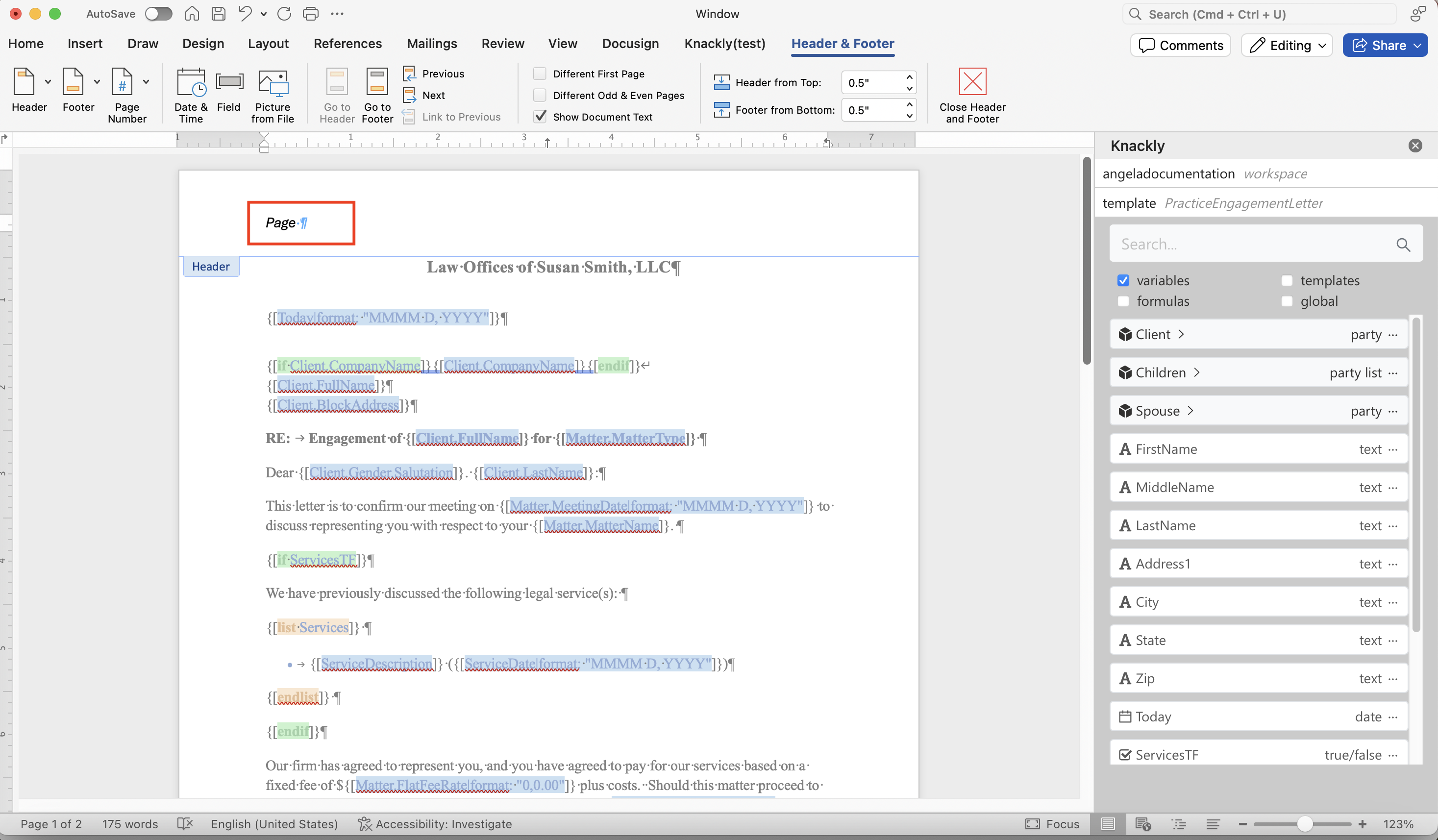
Select Insert and Field.
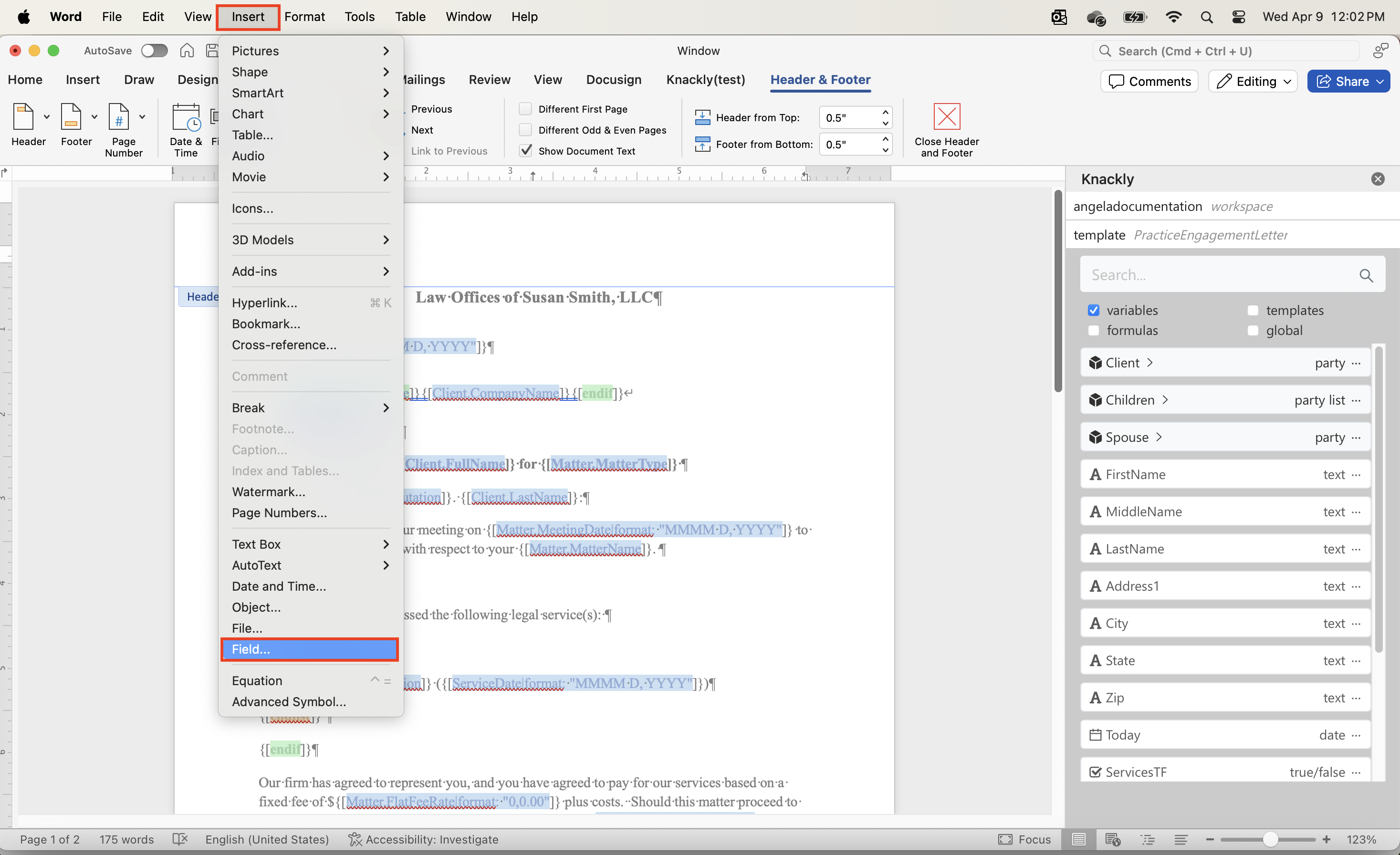
In the pop-up, select the category Numbering and the field Page. You can select Options to change how the numbers are presented (i.e. 1, i, a, etc.). Select OK.
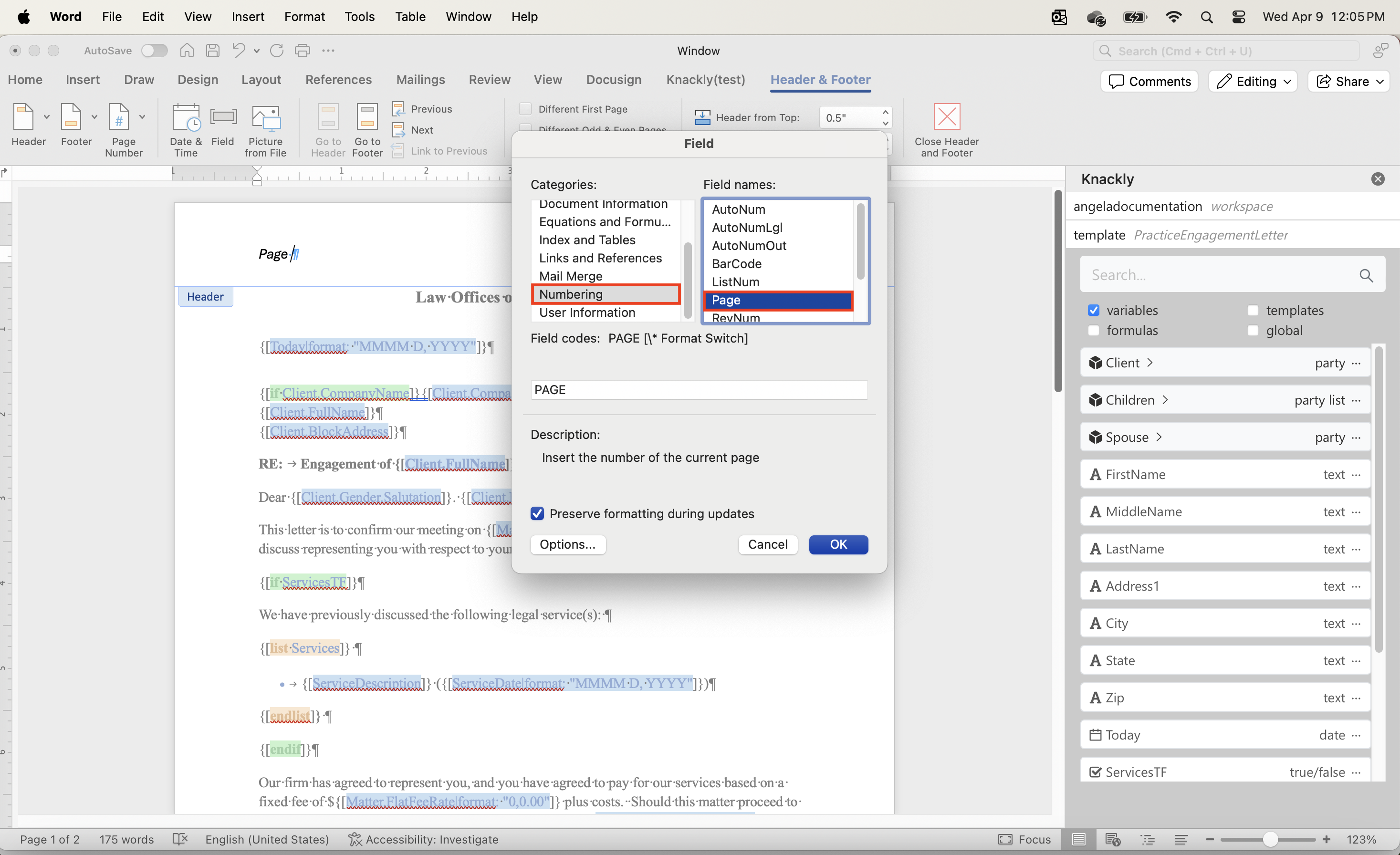
Now type of after the inserted field.
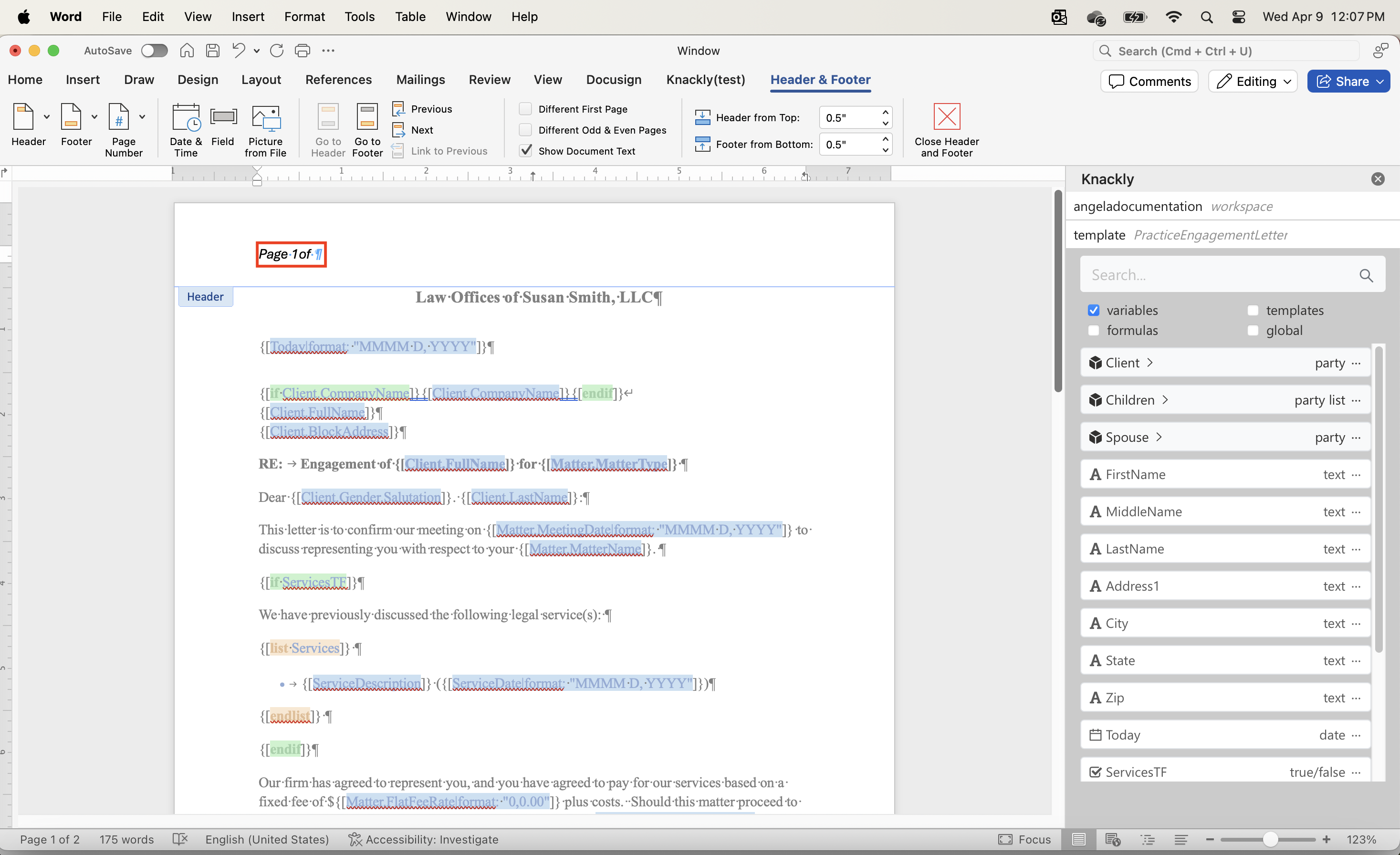
Select Insert and Field again. Then select the category Document Information and the field NumPages. You can select Options to change how the numbers are presented (i.e. 1, i, a, etc.). Select OK.
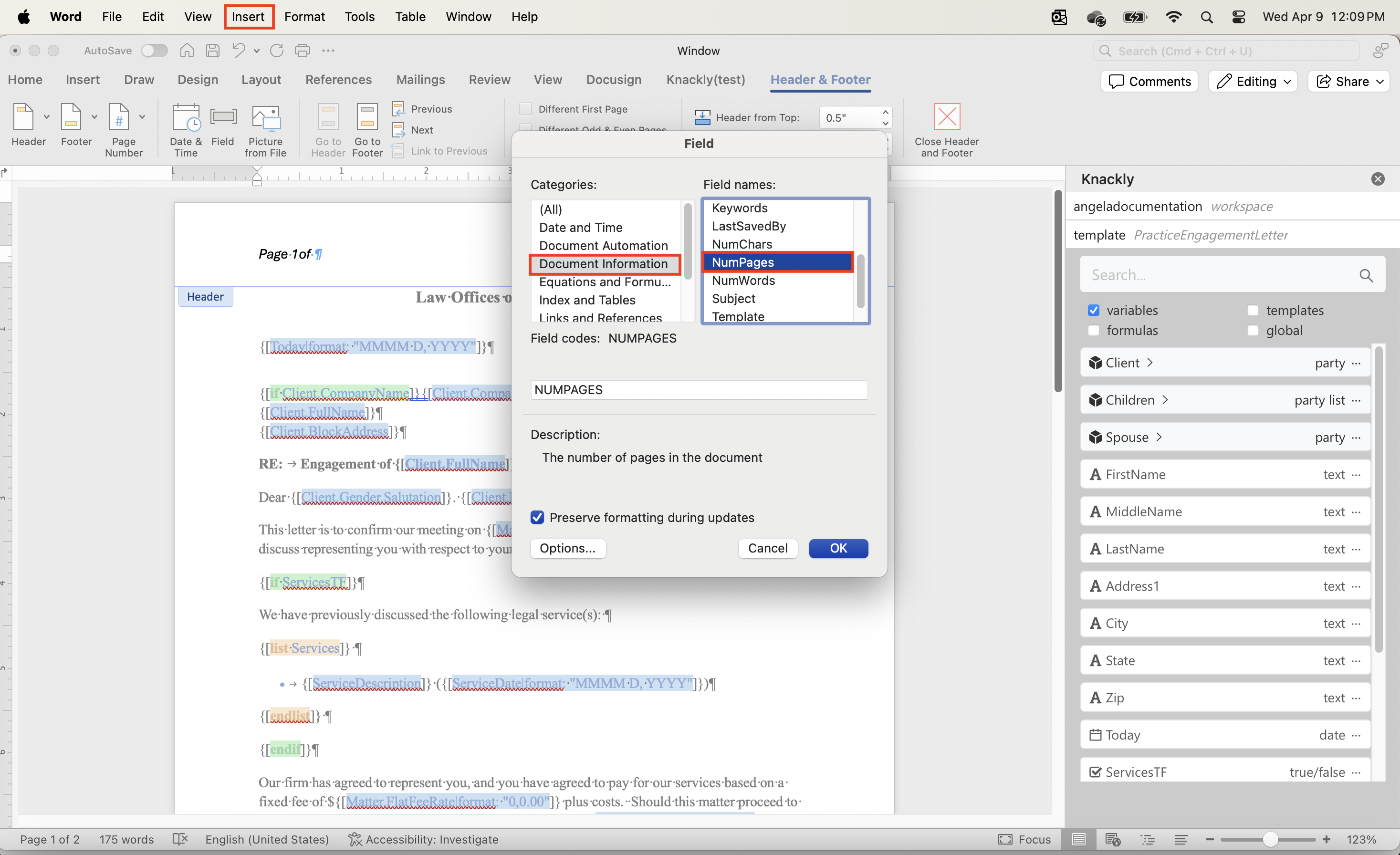
- Save the template to Knackly.