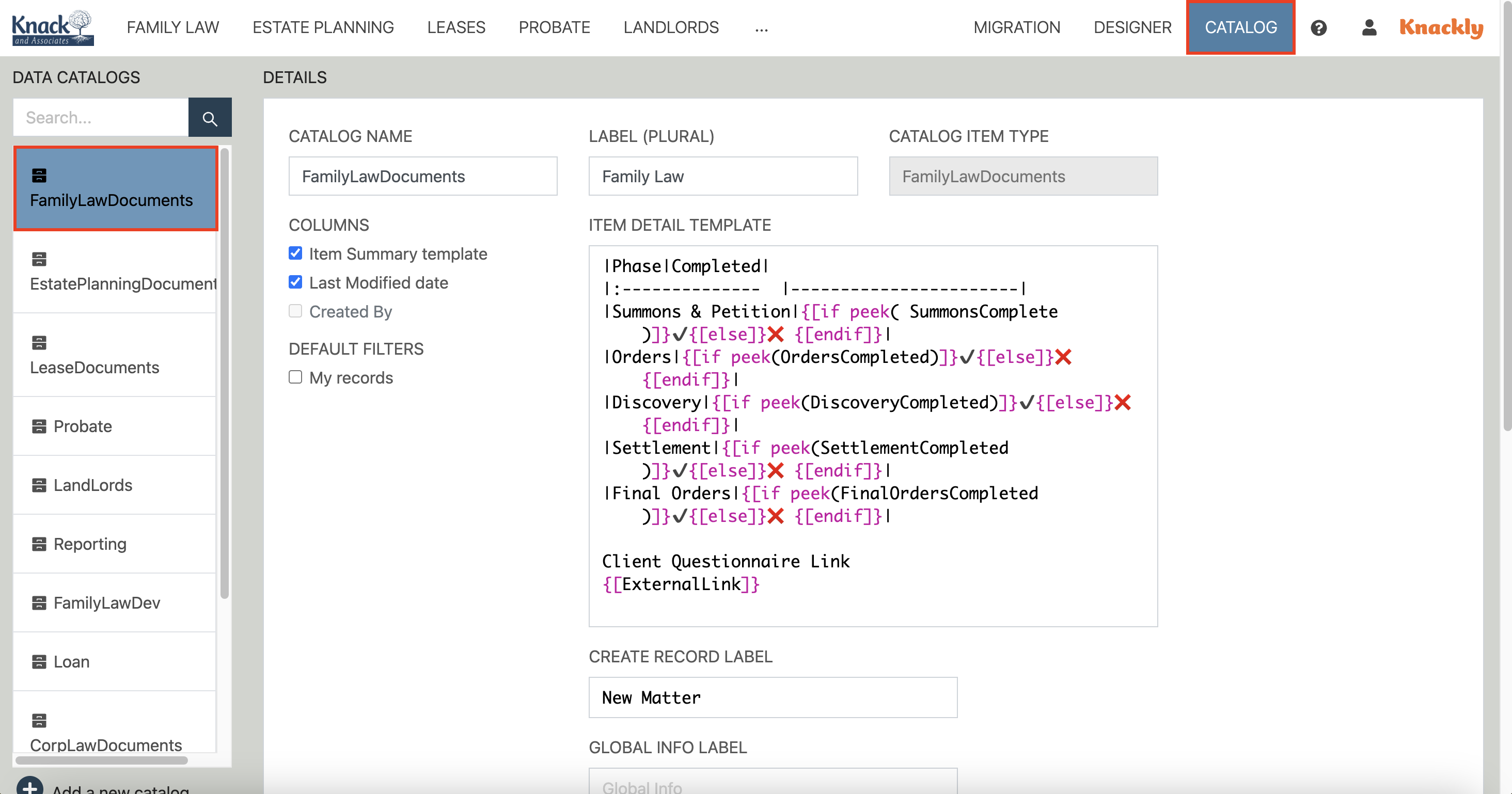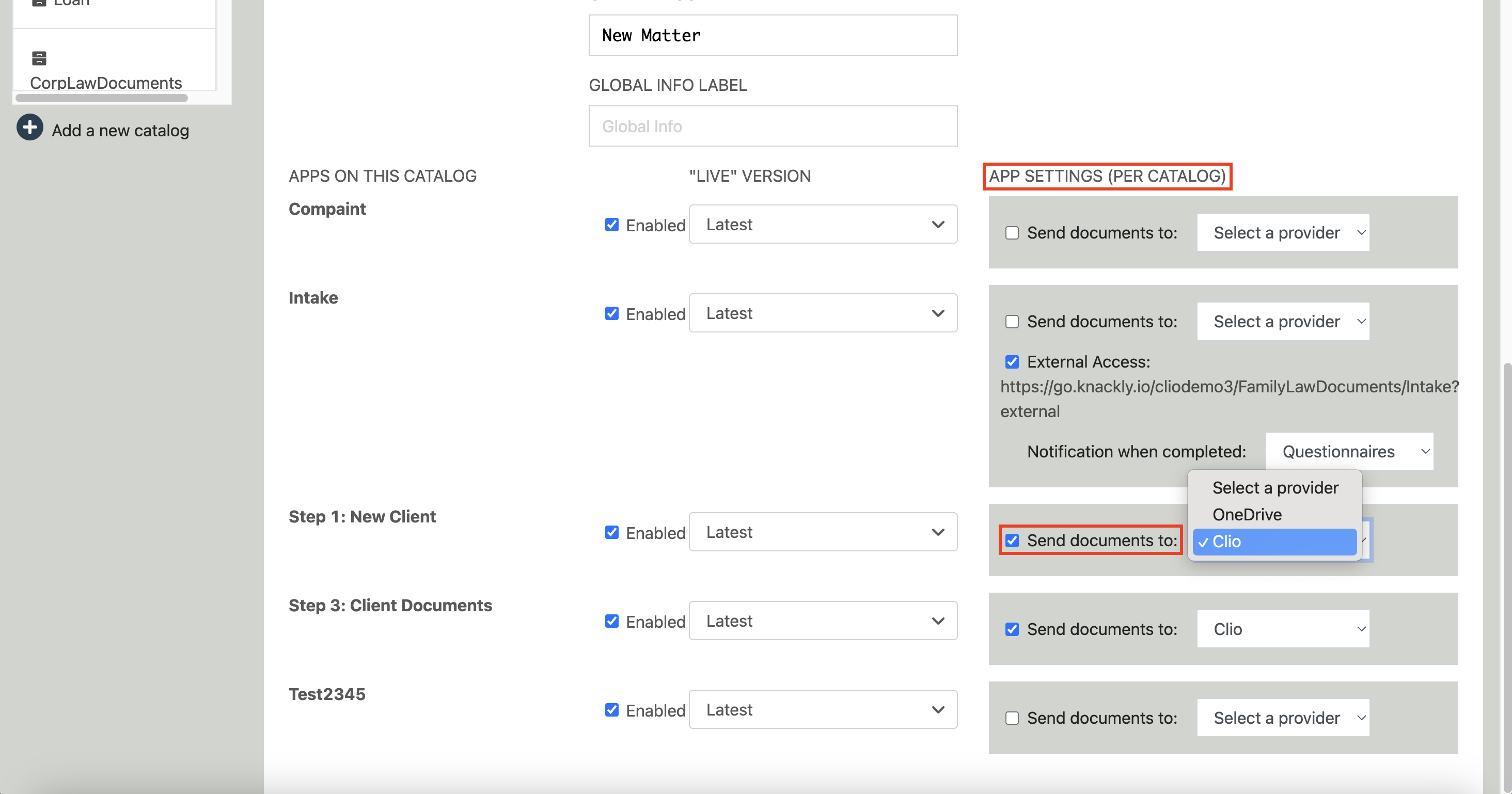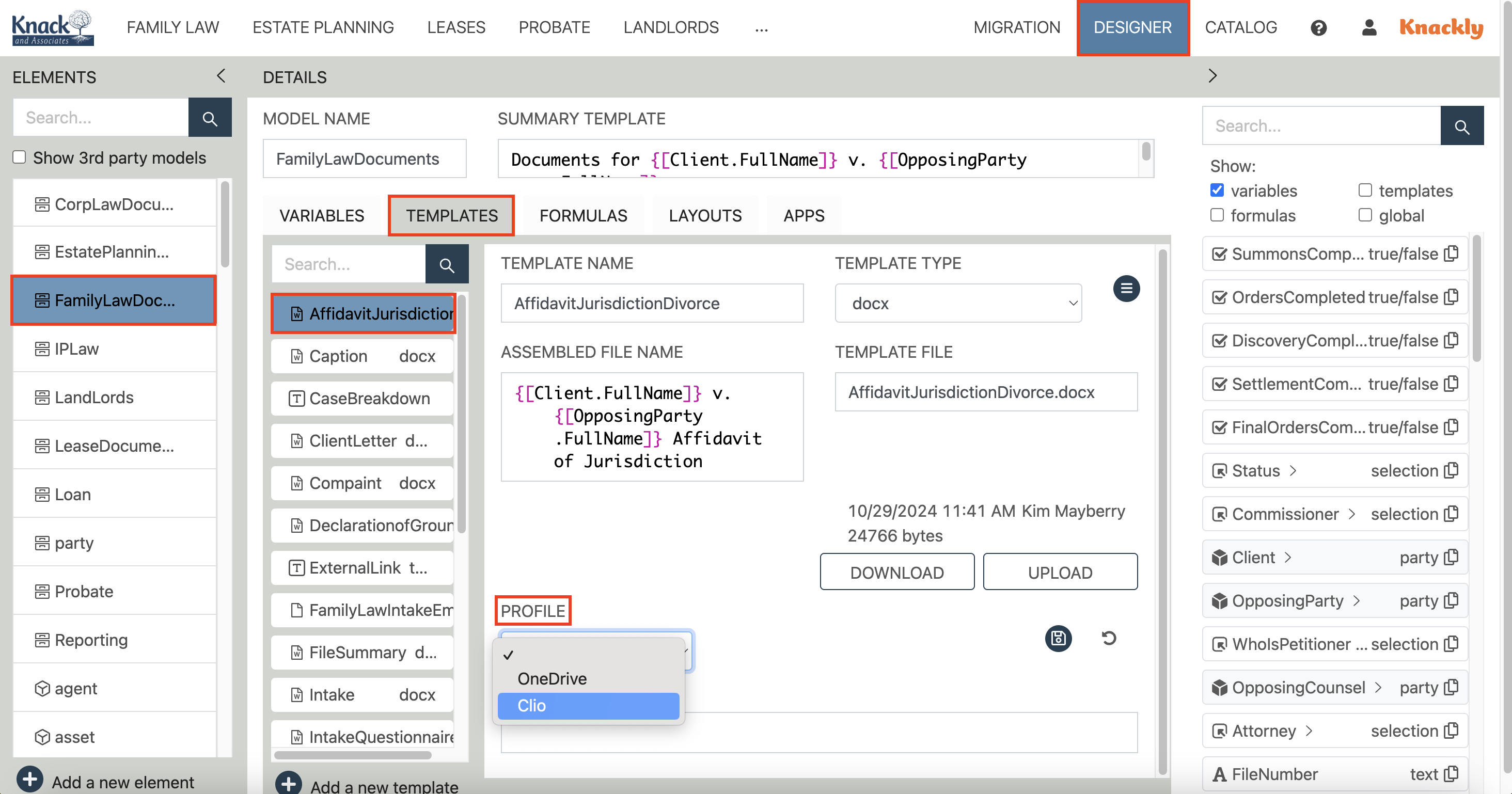Saving a Knackly Document Directly to a Clio Folder
Knackly can collect data from and send data to Clio. One of the features Knackly has is to save a finished document inside a Clio folder.
To turn this setting on, follow these steps:
In the online workspace, select the Catalog tab. Then select a catalog you need to update.
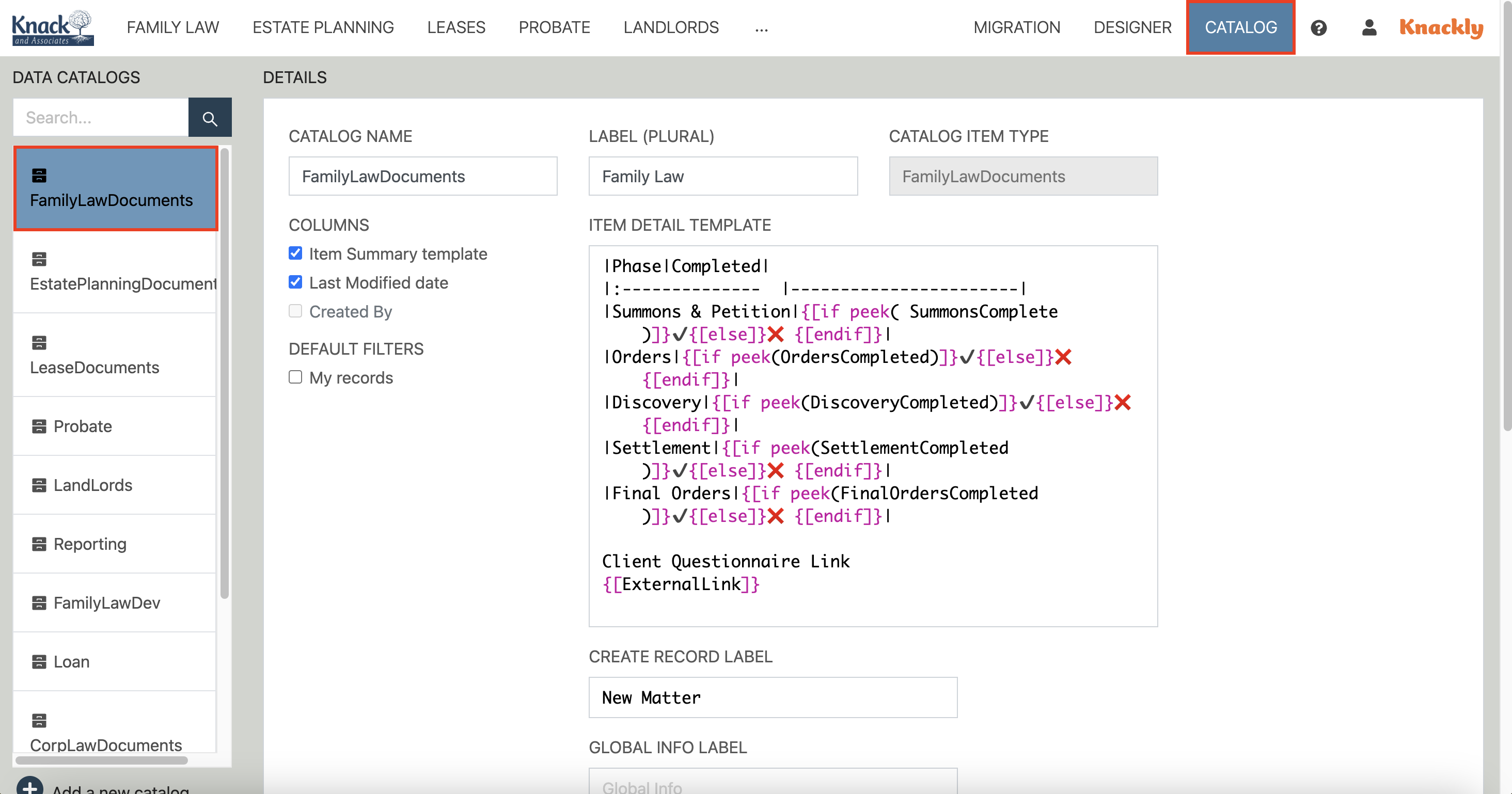
Scroll down to the Apps on this Catalog section. In the App Setting (Per Catalog), locate an app with templates you need the finished document to populate in Clio.
Check the Send documents to: box and select Clio from the dropdown. Save.
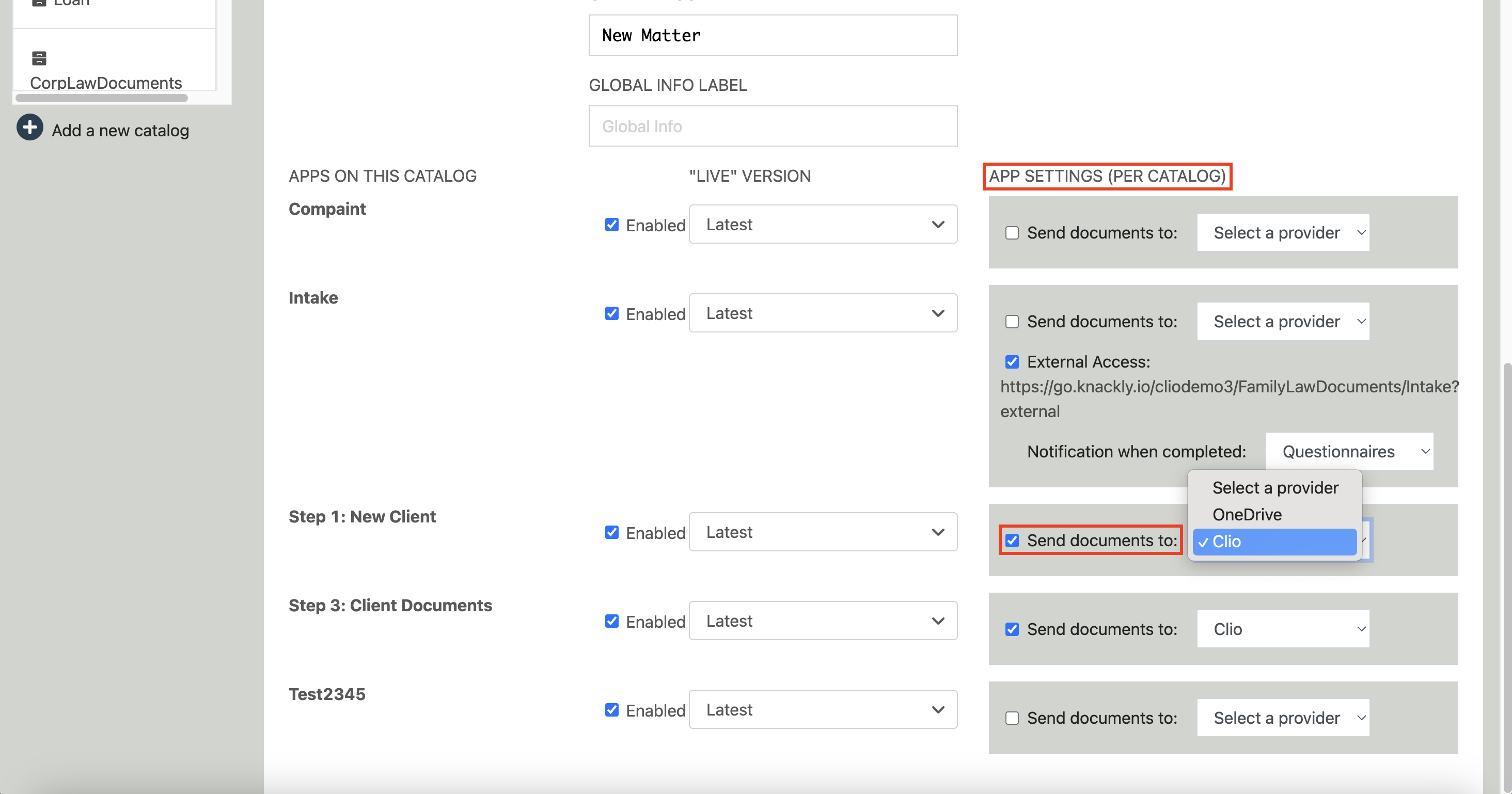
- Navigate to the Designer tab. Select the catalog with new app permissions and select Templates.
Select a template to edit. At the bottom of the details page, select Clio from the Profile dropdown.
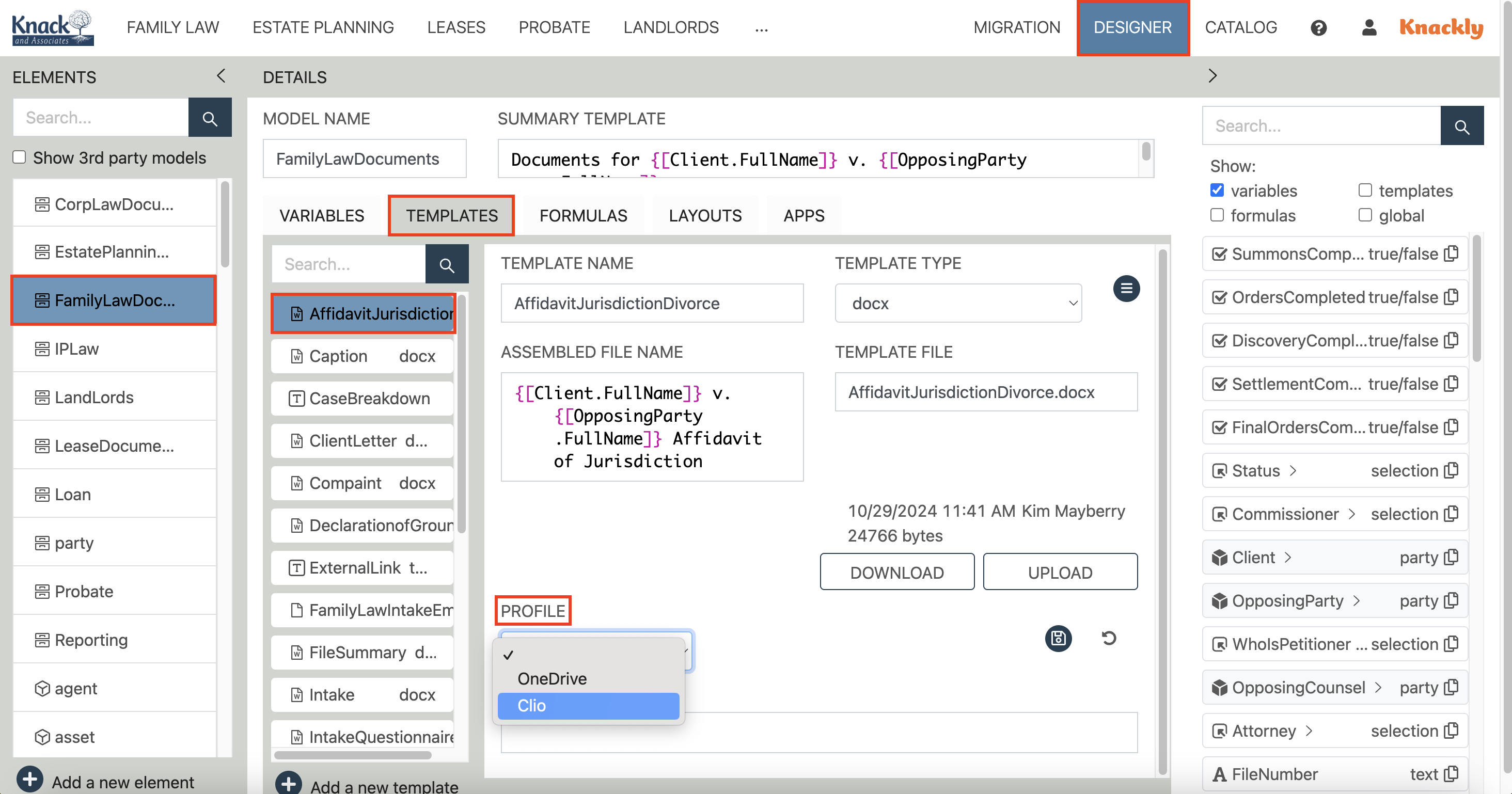
- In the newly populated field, Folder Path, enter a slash ( / ) and the name of the folder the document needs to save in. You can enter multiple file names if needed.