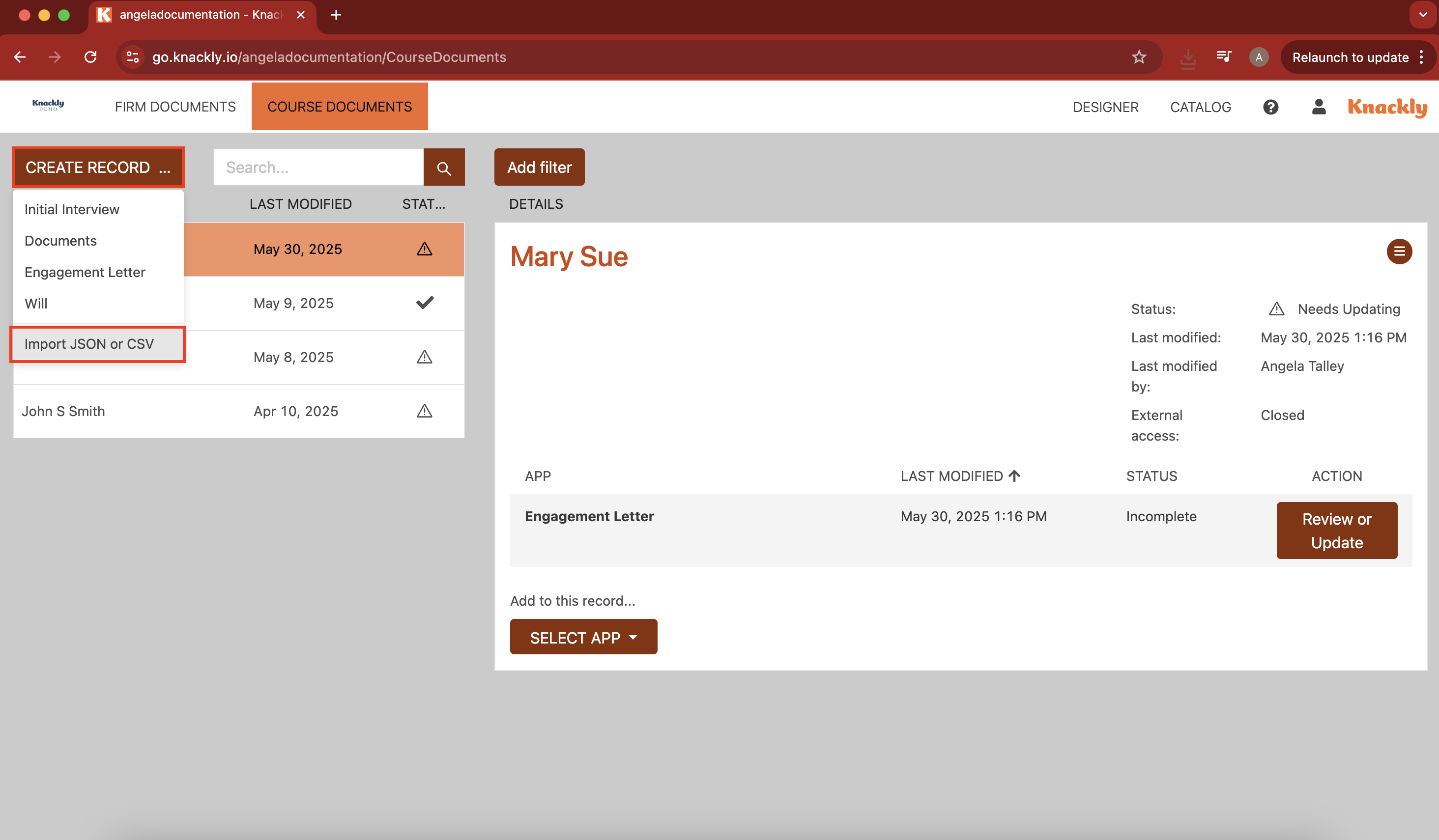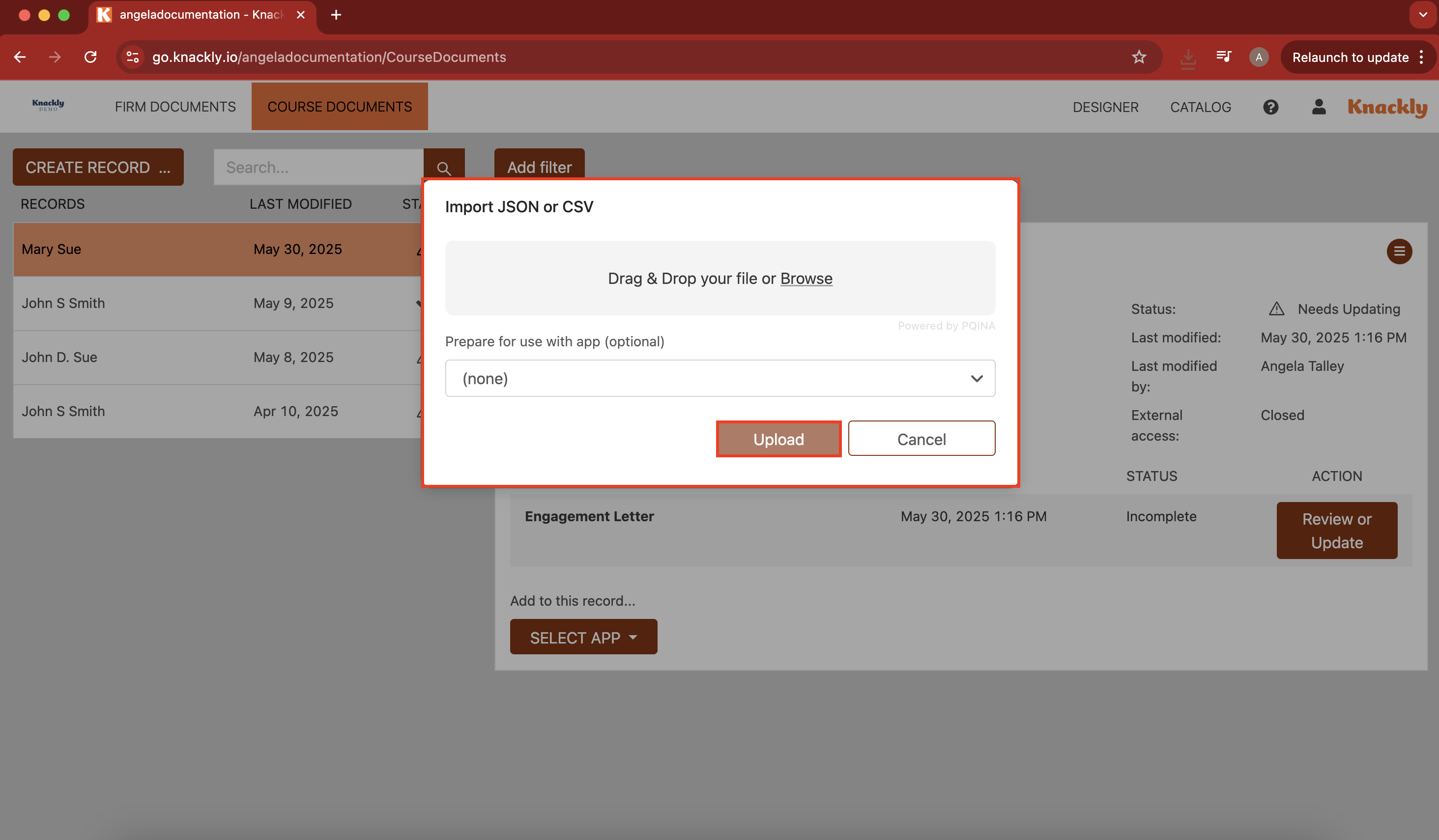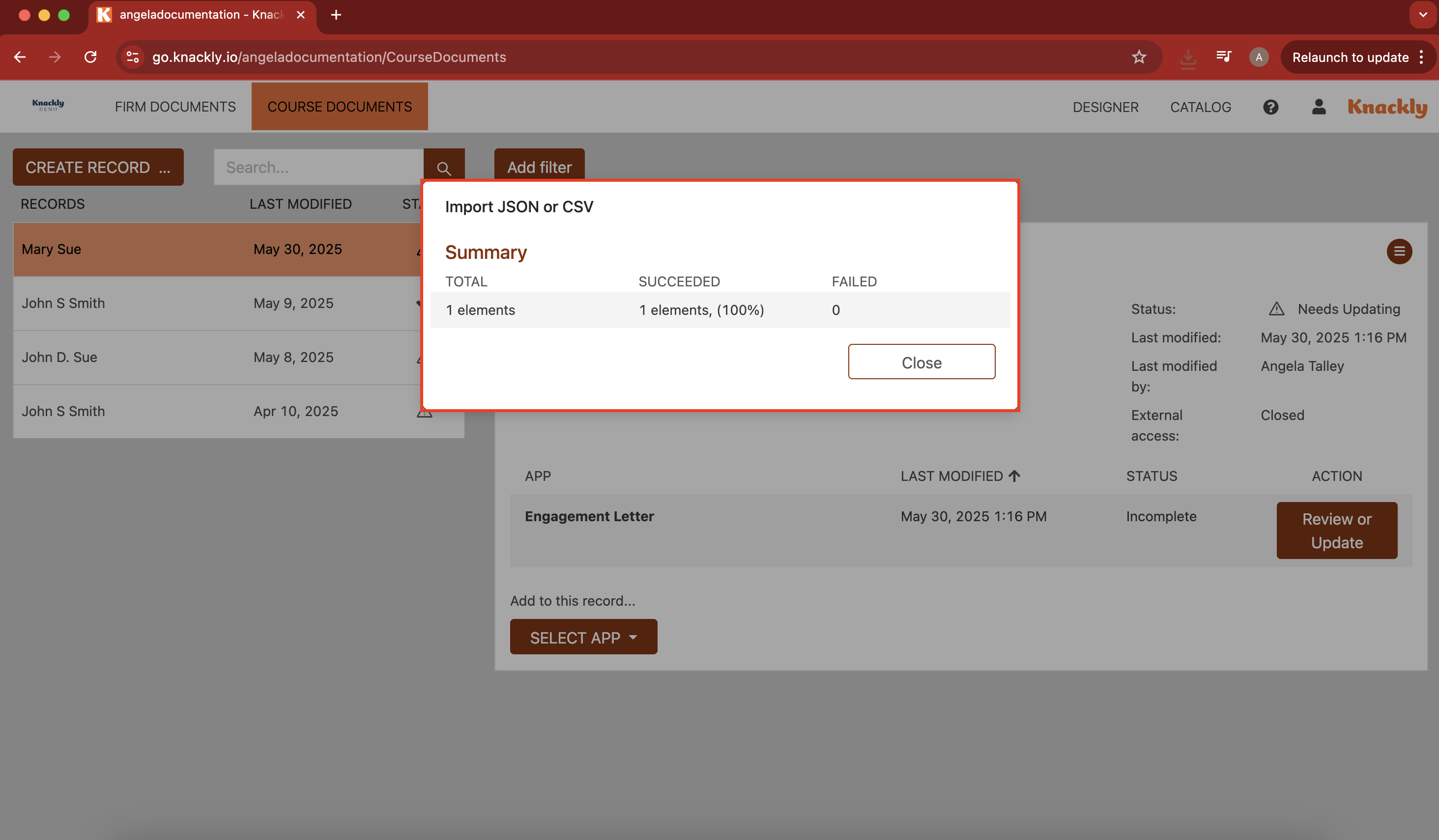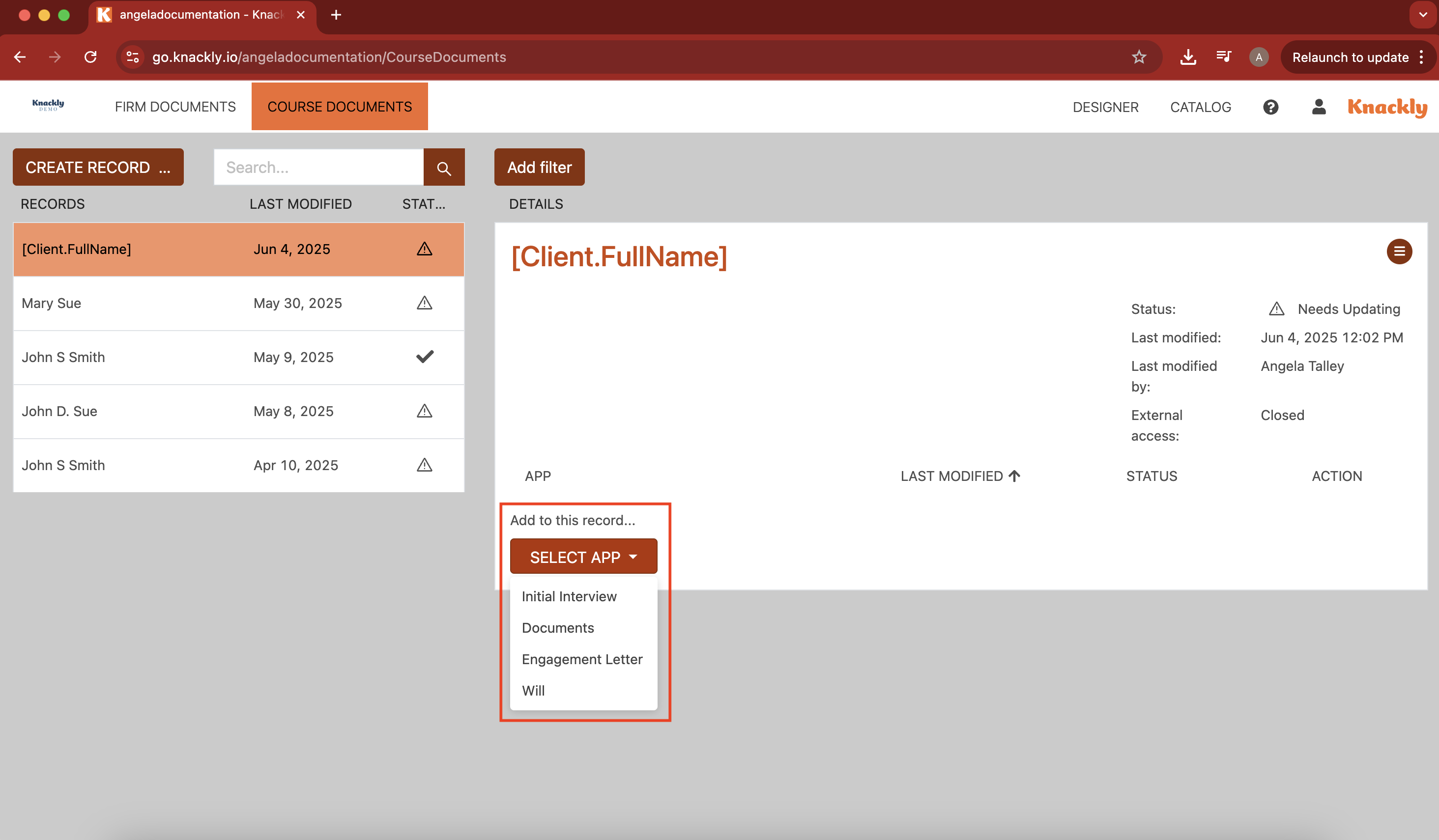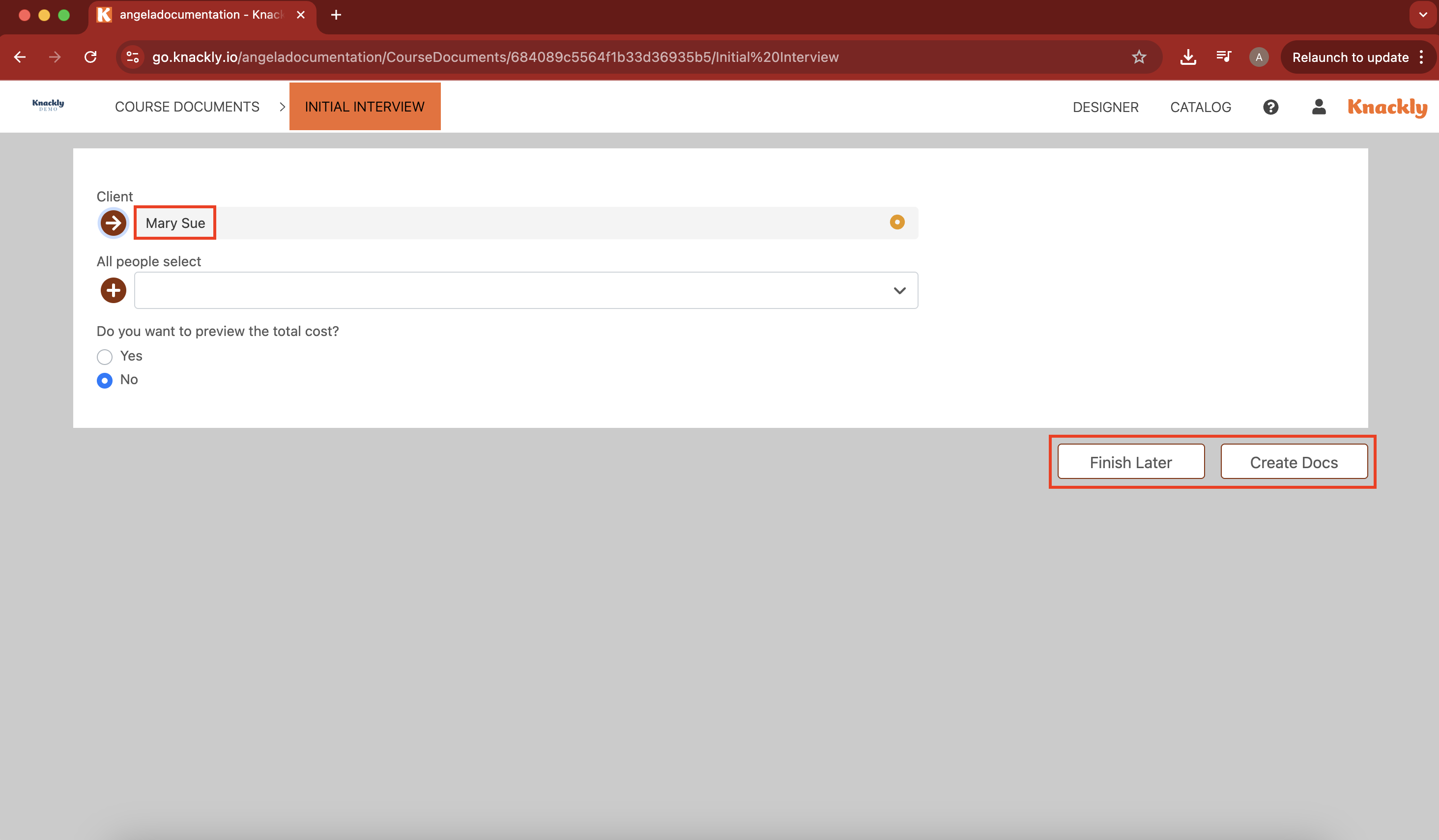Saving and Importing Answer Sets
In some instances, you may need to export or import client records. The record contains all the information that pertains to a client—their specific name, address, etc.
You can watch the following video on how how to export and import or follow the steps below:
Exporting Client Records
- Navigate to the Dashboard. Hover over the hamburger icon on a specific record and select Export.

Importing Client Records
- Navigate to the Dashboard. Hover over the Create Record dropdown.
Select Import JSON or CSV.
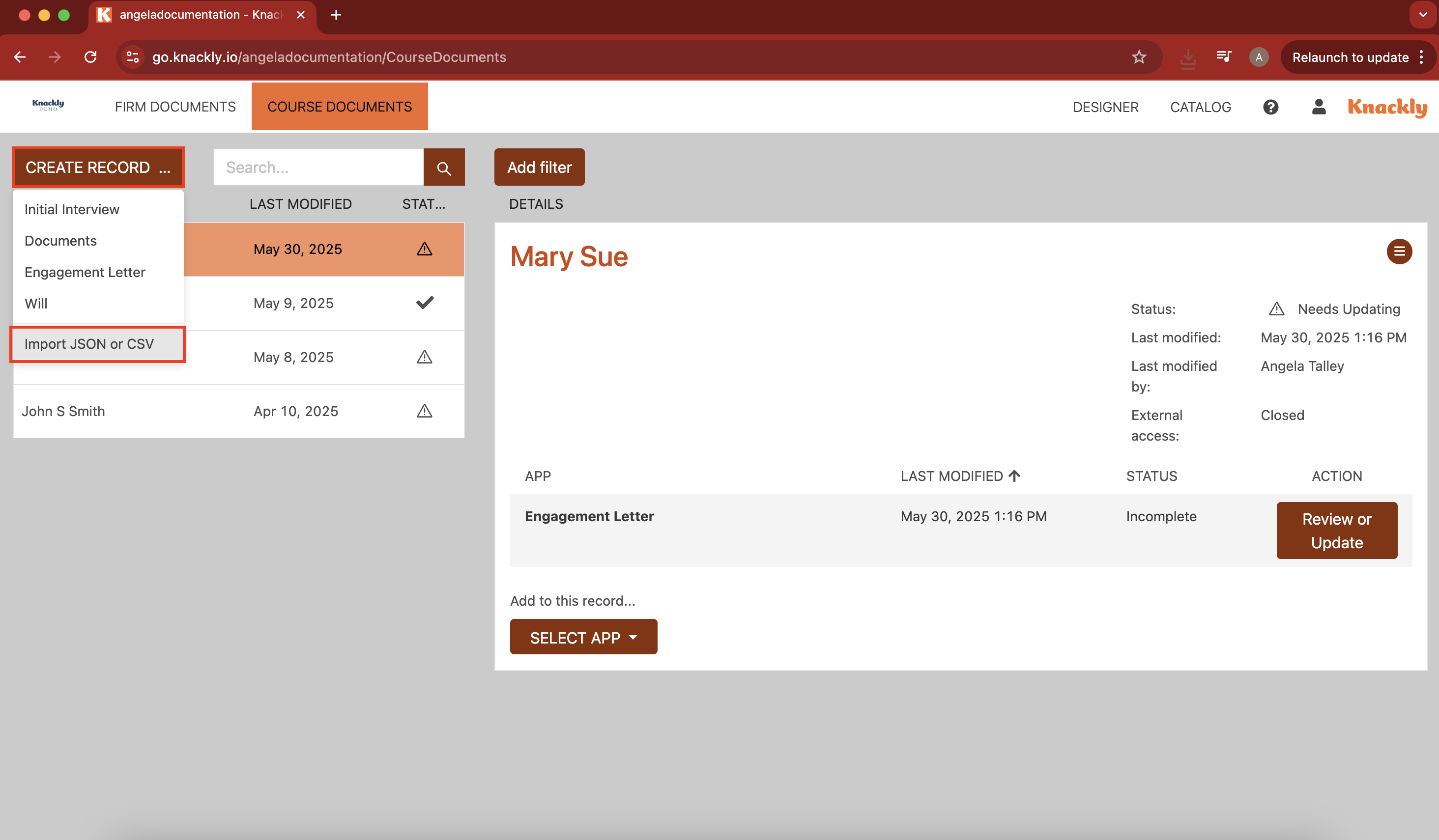
In the pop-up, drop the JSON file with record information and select Upload.
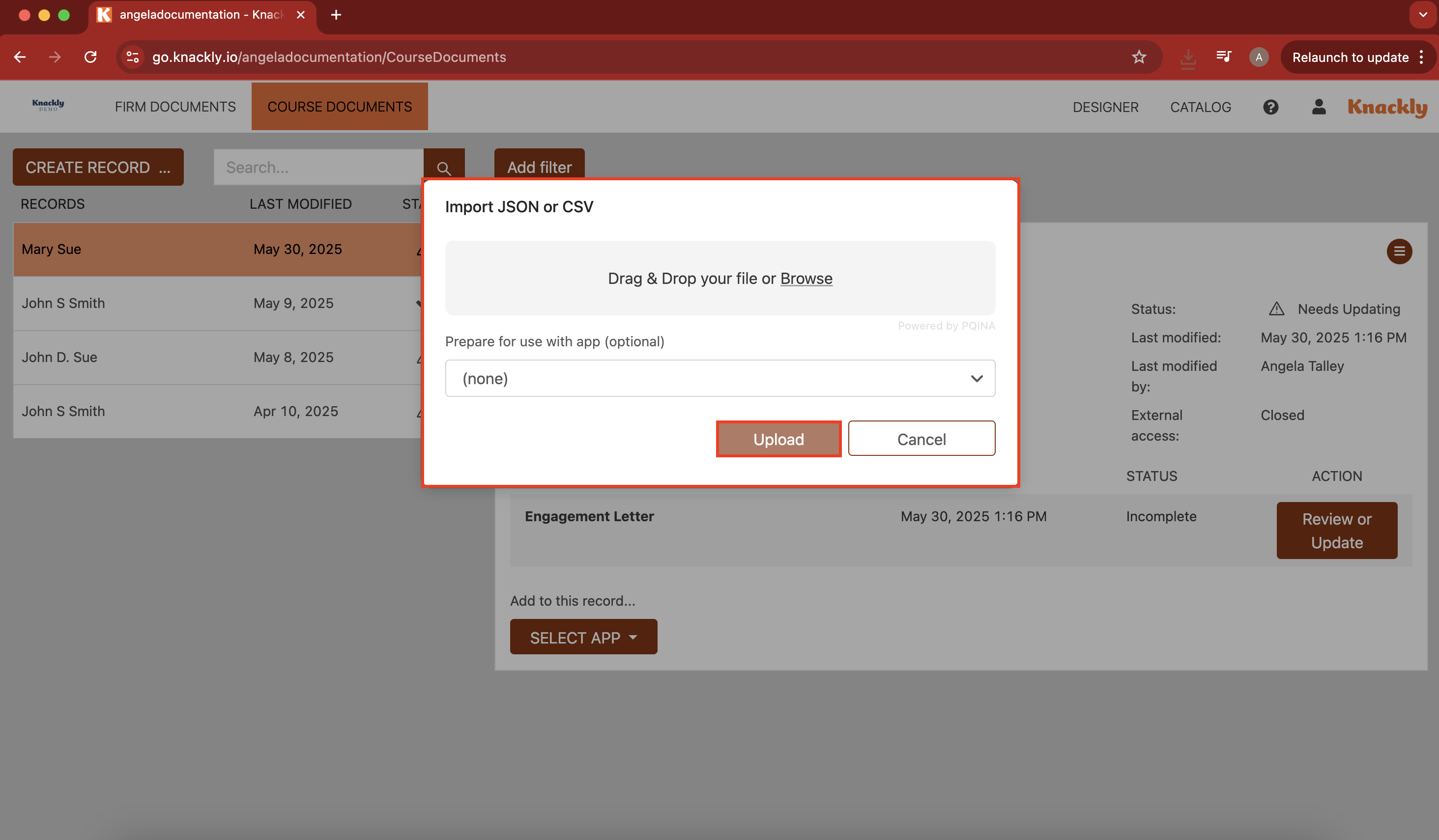
The next pop-up is a success/fail window. The Succeeded column tells you how much of the record transfers. The Failed column alerts you of any information that may have been lost. Select Close.
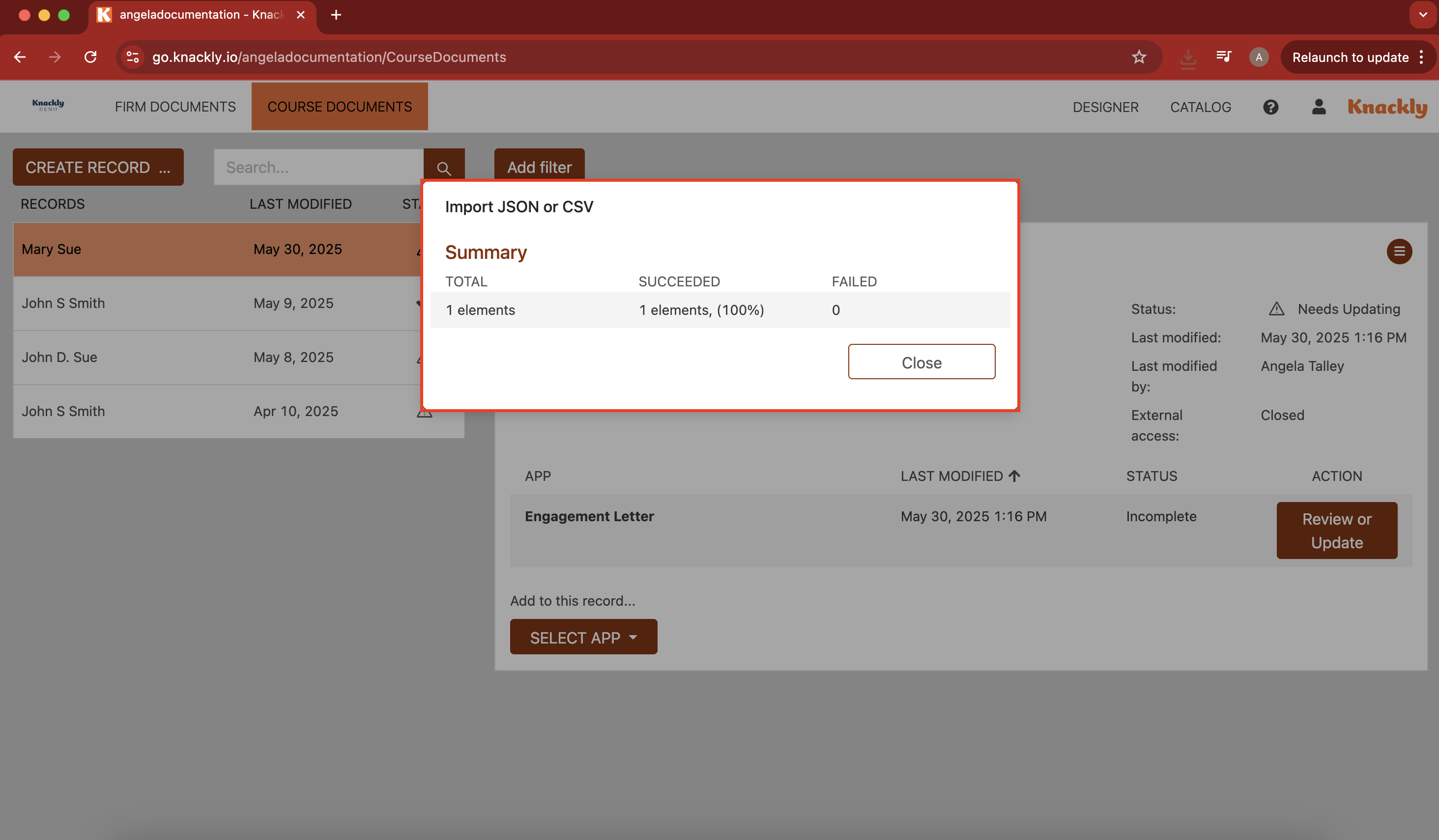
The newly added record will appear empty at first glance. Select Review or Update.
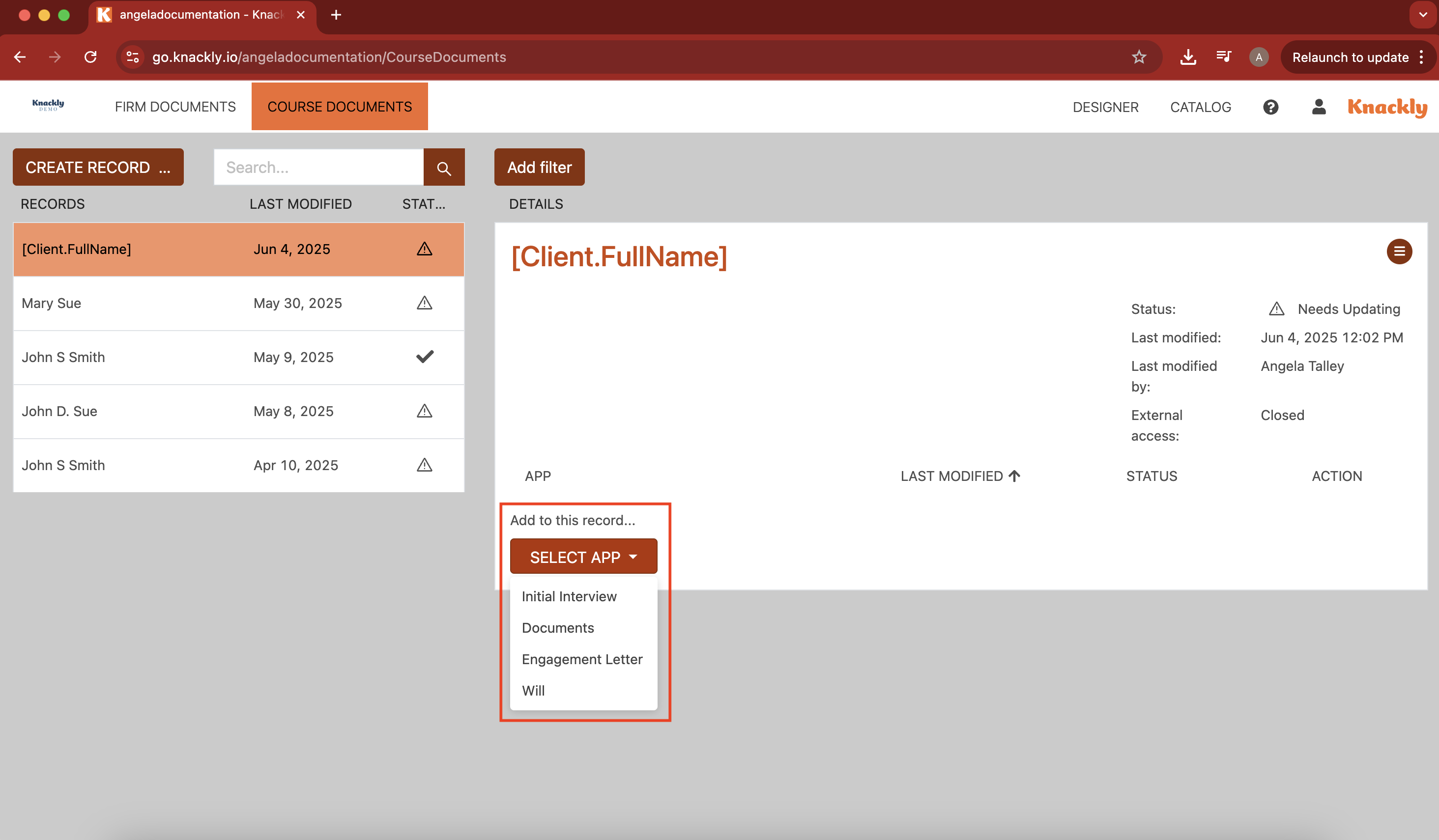
Information from the imported file will now load into the interview. You can review, change, or add to the record here. When finished, select Finish Later or Create Docs.
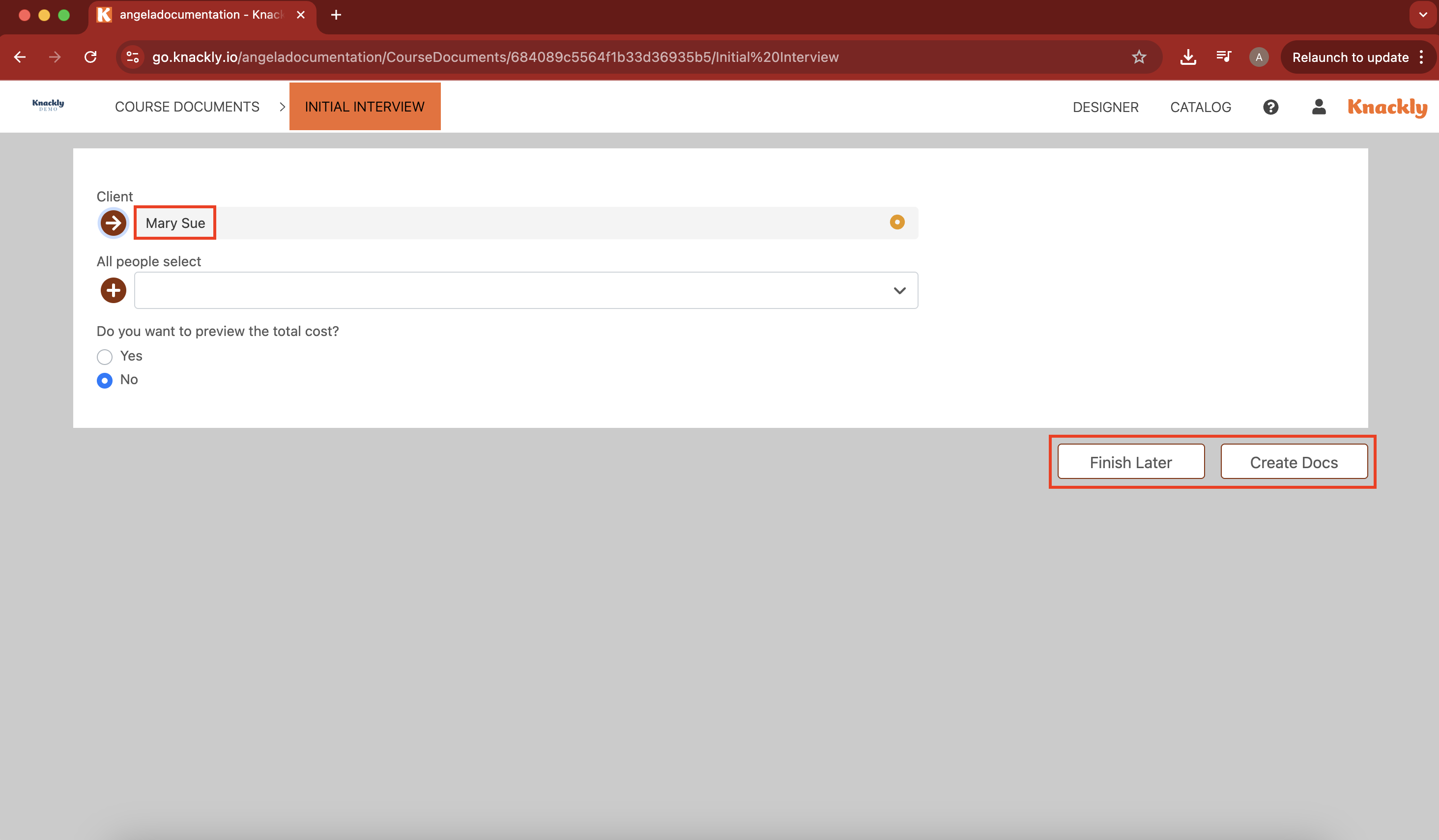
- The record on the dashboard is now updated.